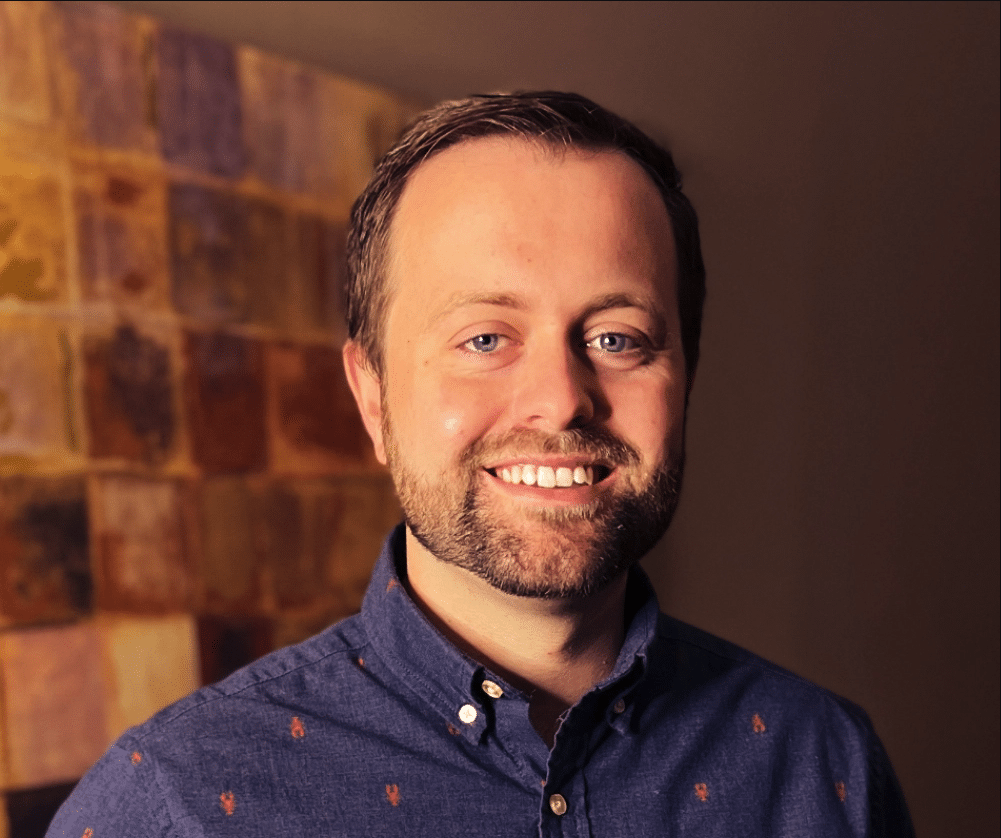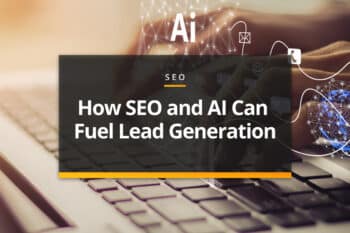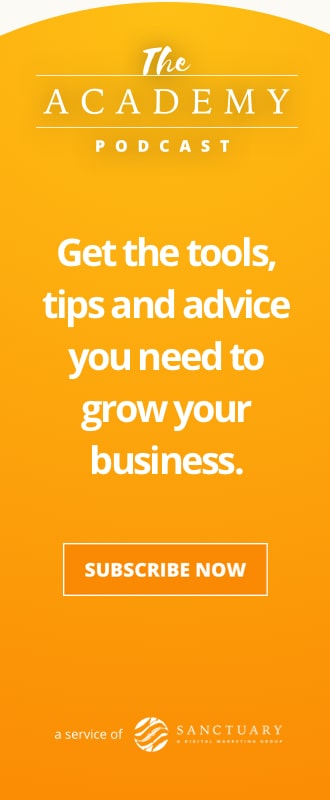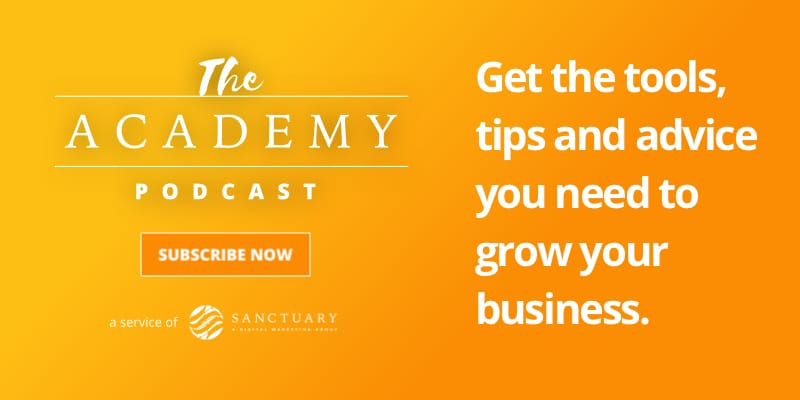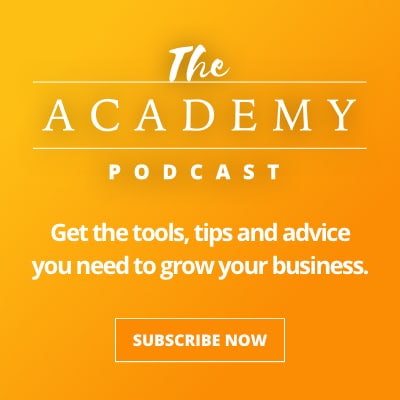Describing the transition to GA4 (Google Analytics 4) as controversial among marketers seeking to analyze and measure their performance would be a considerable understatement. Of course, it doesn’t particularly matter how you feel about this new version of analytics – it’s here to stay and the only thing that is left to do is make the most of what it offers.
While the learning curve is undeniable, what’s also true is that this platform offers an impressive set of abilities once you learn how it works and how you can use it to capture the information you need about your audience and track your marketing performance.
With this article, we are going to address one very specific task – how to set up and track goals in GA4. Doing so has been frustrating for some users over recent months, but it’s not quite as difficult as it seems at first. Use the guide below to get started and you’ll be on the right track in no time.
What Has Changed?
It’s almost always necessary to start a discussion about GA4 by first talking about what has changed compared to Universal Analytics, or UA. That’s because nearly everyone was used to UA and was comfortable with how it works, so this switch represented a dramatic revision to the processes used by countless site owners and managers.
In GA4, the primary switch is that everything is now considered an event – and that means everything. So, a “goal” in this context is just another event that has been defined as you wish to have it track a specific activity on your site. To accomplish essentially the same thing as a typical goal in UA when using GA4, you’ll define an event as you would like and then mark it as a conversion to have it tracked in that way. It sounds a little awkward and clunky at first, but it can work out to be nicely streamlined and efficient once you get into it.
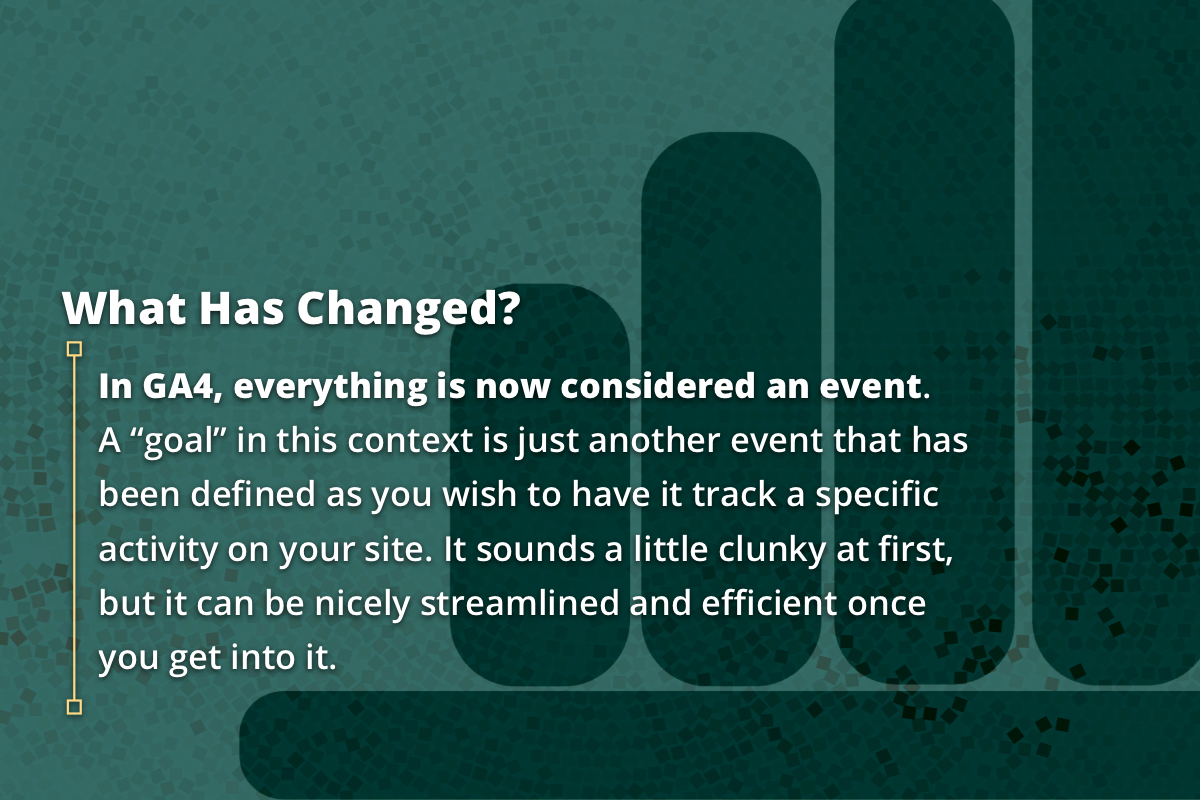
Thinking About Your Needs
If you spend too much time getting lost in the weeds on GA4 regarding the nuts and bolts of how it works and how you can get it to do what you want it to do, you might wind up wasting a lot of time and not making much progress. We all know the feeling of just staring at the screen while not sure what to do next.
That’s why we are going to recommend stepping away from your screen early in this process to simply think about what you want to get out of goal tracking in GA4. In fact, you might want to devolve your technology back to a simple piece of paper and a pen to get your thoughts straight. Ask yourself: What do you want to track and why?
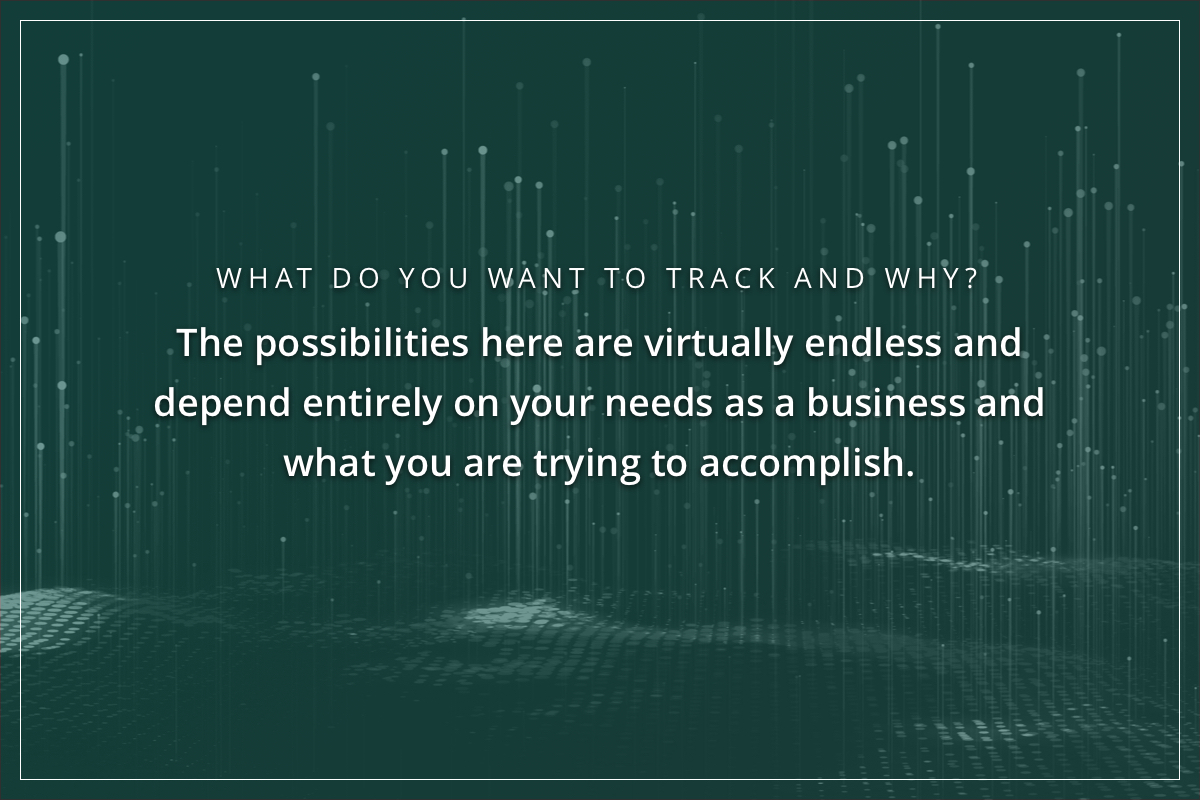
The possibilities here are virtually endless and depend entirely on your needs as a business and what you are trying to accomplish. For an e-commerce site, of course, things tend to be focused on sales conversions. So, you might set up a goal that measures how often a visitor lands on a given page and then winds up making a purchase. This kind of information can tell you if that landing page is leading them in the right direction and providing the information necessary to convince them to buy.
Alternatively, you could set up a goal that measures how many times visitors convert into subscribers to your email list. Or you might simply want to keep people on your site for as long as possible, so maybe you’ll set up a goal that monitors how many people stay on the site for a given number of pages before they leave. The examples could go on and on. Spend whatever time you need to think about what you want GA4 to be able to tell you and then go about the process of making that happen within the software.
Setting Up Goals in GA4
Let’s use this section to get down to the business of actually setting up your goals, now called conversions, in GA4. Of course, we can’t tell you what those goals will be – that’s for you to decide – but we can sketch out the general process of where you should look in the software to make it happen, and what steps you should take.
- Assuming you are doing this within the GA4 dashboard (and not in Google Tag Manager, which is another option), you’ll want to go to Admin.
- Next, click or tap on “Events”, which you should see in the list of options under the Property column.
- From there, you should see a blue button on the right side of the screen marked “Create event”. Select that and you will be taken to a new window where you can select “Create” to set up a new custom event.
- Now is the time when things start to happen and you can give this new goal life. You will need to pick a name for the conversion as a starting point, and it’s a good idea to use some kind of naming convention so that the styles are repeated from one event to the next. Also, you will now pick the matching conditions for this event so it aligns with what you want to track. This is something that requires research or knowledge of specific conditions to complete.
- With those steps completed, you’ll now see this newly created event added to your list of custom events within the dashboard.
It’s worth noting that the event actually has to be triggered at least once on the site before you will see it show up as an existing event. So, if you don’t see it in the list with the other existing events right away, that is why. With a bit of patience, it should be triggered at some point, at which time you will be able to choose it as a conversion if you would like since it will then be an existing event. More on conversions a bit later.
While you might find it tempting to go a bit wild with your list of goals and conversions now that you know how to create them, we’d recommend pumping the brakes a bit and getting started with just a few – or even just a single one. This will allow you to see how the event works and what it helps you track, and you’ll start to better understand how you can leverage the power of analytics to see how your site is working and what improvements need to be made. In time, you’ll gradually start to add more and more conversions and get deeper and deeper into advanced analysis.
Tracking Conversions
When you think about it, everything that relates to running a website comes down to conversions. You want your visitors to take certain actions, and those actions are called conversions in digital marketing speak. A conversion is far from just a sale – it can be any action that you want to see taken by the visitors to your pages.
Given their importance, GA4 makes it easy to track conversions for any of the events that you decide to designate as such. In fact, turning an event into a conversion is as easy as just flipping on the toggle switch that correlates to the event in question. By setting up conversion tracking on some of your most important performance indicators, you’ll be in good shape to have the data you need to make good decisions moving forward.
While not required, it’s also possible to assign a dollar value to a conversion if you want to see revenue information in GA4. Some site operators choose to use this feature as a way to gather all relevant information in one place, but you don’t have to take this step. Assigning a dollar value is pretty easy in the case of sales conversions, but it can be a bit trickier to decide how much revenue it’s worth to your business to get a new sign-up on your email list (although that kind of value assigning is certainly not impossible).
One of the best ways to use conversions is to track their performance over time to see if you are trending in the right direction. Are you getting a higher percentage of people to fill out a form or visit a particular page than you did last month? This can be informative based on changes you might have made in your overall marketing that could be impacting conversions. By establishing some goals, setting them as conversions, and then watching how those conversions go over time, you’ll be able to make smart choices and continue to drive your site toward a brighter future.
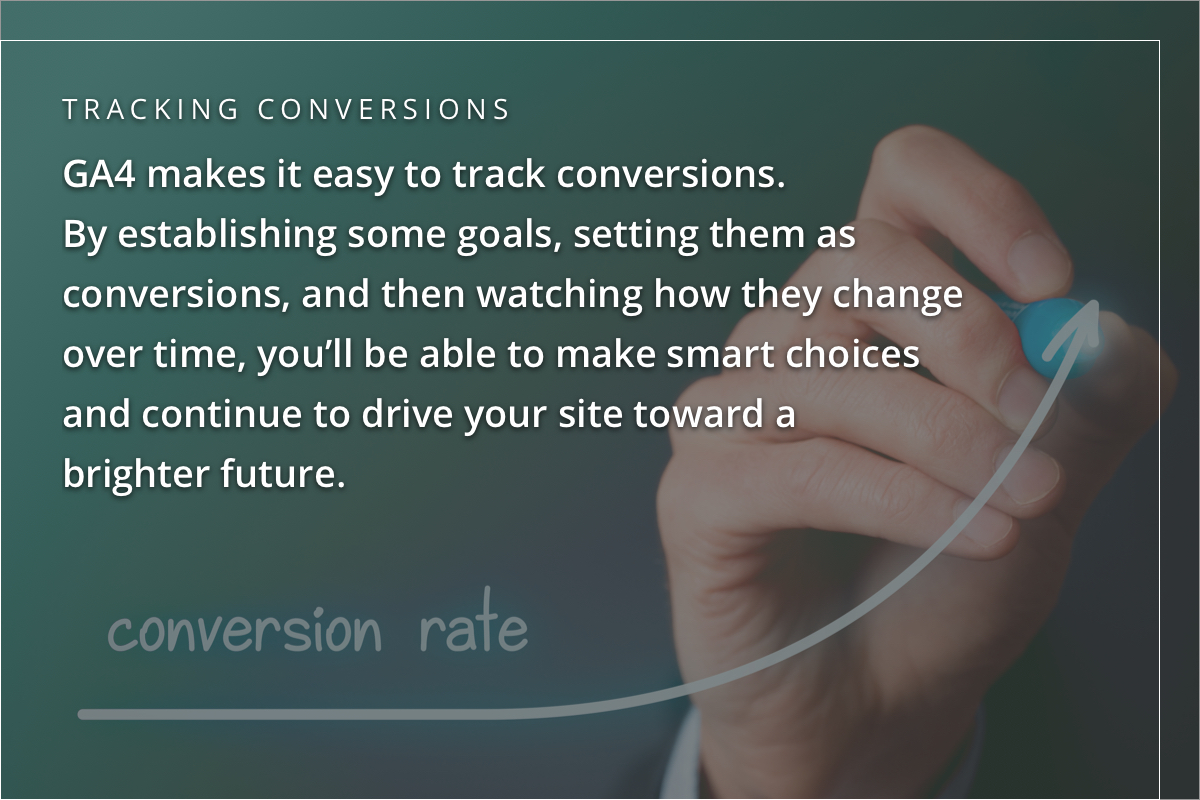
Performing Maintenance on Your Goals
You’ll need to invest plenty of time and effort upfront in order to get your goals up and running and in place as events within GA4. Unfortunately, that is not where the work starts – in many ways, that’s only where it begins. Once your goals are running and you are tracking the performance of your site, you’ll need to switch over and start to think in terms of maintenance. In other words, you need to make sure these goals continue to make sense and are relevant to what you are trying to do as a business. As your position in the market changes, and your needs evolve, so too should your goals be updated to remain relevant.
In some cases, this will simply mean changing a benchmark within a goal for when it qualifies as a conversion. In other cases, you might just delete some of the events that you have been using as goals if they no longer have anything to do with what you want to accomplish. Consider setting up regular intervals to check on your GA4 goals to make sure they are still relevant and to make any changes that are necessary. A quarterly review might make sense for many businesses, although monthly could be better for a particularly busy site.
It’s hard to make good decisions without good data, and Google Analytics remains one of the best ways to collect accurate, actionable information about your site. Take some time to experiment with the process of setting up goals and you should find that it quickly gets easier after just a few tries.
Most Popular Articles

Seeing Favicons in Your Google Search Results? Here’s Why…
Have you noticed anything different in your Google Search results lately? Google added tiny favicon icons to its organic search results in January. It was…

Business Growth and Digital Marketing News & Tips 11-17-24
Are you encouraging and rewarding innovation? Lee Cockerell is the former Executive Vice President of Operations at Walt Disney World. A lover of traditional red…

Business Growth and Digital Marketing News & Tips 11-27-24
A culture of gratitude "Feeling gratitude and not expressing it is like wrapping a present and not giving it." – William Arthur Ward Beyond being…